Fixing Fortnite Matchmaking Error #1: A Comprehensive Guide
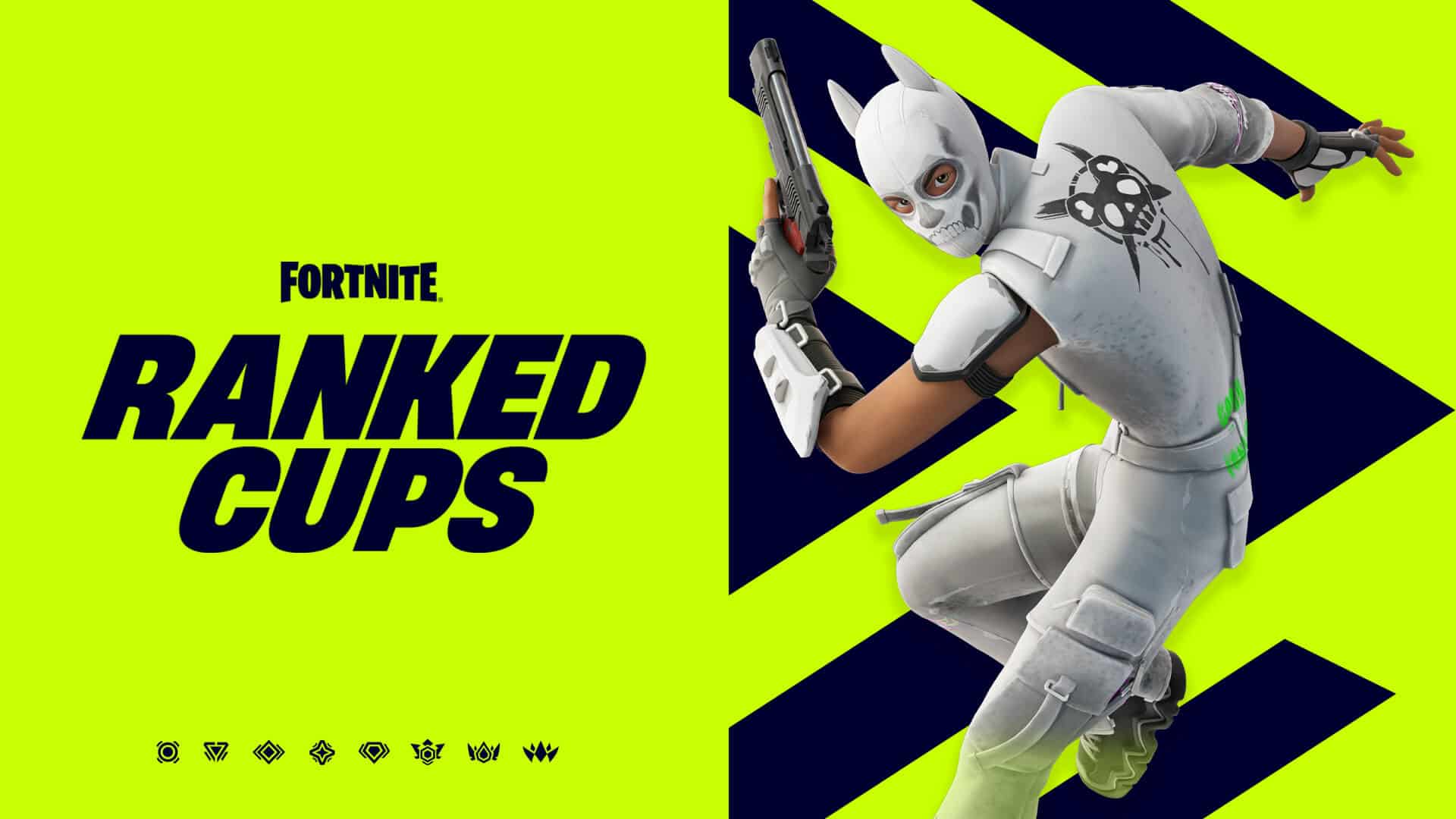
Table of Contents
Fortnite Matchmaking Error #1 typically prevents you from joining a match, often leaving you stuck on a loading screen. It can stem from various issues, from unstable internet connections to problems with your game files. Let's dive into troubleshooting this pesky error.
Understanding Fortnite Matchmaking Error #1
This error message signifies that Fortnite's matchmaking system is unable to connect you to a game session. This can be due to several factors, all ultimately preventing you from joining a match with other players.
- Common Causes: Server outages, unstable or slow internet connections, corrupted game files, firewall or antivirus interference, and outdated game or graphics drivers are all frequent culprits.
- Symptoms: Beyond the error message itself, you might experience high ping, noticeable lag even before the error appears, or repeated failures to find a match.
- Differentiating from Similar Errors: While other error codes might appear similar, Error #1 specifically points to a problem with the matchmaking process itself, rather than issues with login or downloading assets.
Troubleshooting Steps for Fortnite Matchmaking Error #1
Let's systematically address potential causes and implement solutions.
Checking Your Internet Connection
A stable internet connection is paramount for online gaming. A poor connection is a major cause of Fortnite Matchmaking Error #1.
- Run a Speed Test: Use tools like Ookla's Speedtest.net or Google's speed test to check your download and upload speeds, as well as your ping (latency). Aim for a download speed of at least 25 Mbps and a low ping (under 50ms is ideal for optimal Fortnite gameplay).
- Check for Network Congestion: Are other devices in your household streaming, downloading, or using a lot of bandwidth? Close unnecessary applications or temporarily pause downloads to free up bandwidth.
- Restart Your Modem and Router: This simple step often resolves temporary network glitches. Unplug both devices, wait 30 seconds, plug the modem back in, wait for it to fully power up, then plug in the router.
- Check for Firewall or Antivirus Interference: Your firewall or antivirus software might be blocking Fortnite's connection. Temporarily disable them to see if this resolves the issue. Remember to re-enable them afterward.
Verifying Game Files
Corrupted game files can interfere with various aspects of Fortnite, including matchmaking.
- Steps to Verify Files through the Epic Games Launcher: Open the Epic Games Launcher, go to your Library, find Fortnite, click the three dots next to the "Play" button, and select "Verify." The launcher will scan your files and automatically repair any corrupted ones.
- Troubleshooting if File Verification Fails: If verification fails repeatedly, try reinstalling Fortnite. A complete reinstall ensures you have a fresh, clean set of game files.
- Potential Solutions for Corrupted Files: If reinstalling doesn't work, contacting Epic Games support might be necessary. They may have further diagnostic tools or solutions.
Updating Fortnite and Drivers
Outdated game files and graphics drivers can lead to instability and errors like Matchmaking Error #1.
- Instructions for Updating Fortnite: The Epic Games Launcher automatically checks for updates. Ensure it's set to automatically update or manually check for updates through the launcher's settings.
- Steps for Updating Graphics Drivers: For Nvidia users, use GeForce Experience; for AMD users, use AMD Adrenalin. These tools automatically update your drivers to the latest versions. Manually updating from the manufacturer's website is also an option.
- Importance of Using the Latest Drivers: Up-to-date drivers ensure optimal performance and compatibility with Fortnite, reducing the likelihood of errors.
Checking Fortnite Server Status
Sometimes, the problem isn't on your end; it's with Fortnite's servers.
- Link to the Official Fortnite Server Status Page: [Insert link to official Fortnite server status page here]. Check this page regularly to see if there are any reported outages or issues affecting matchmaking.
- What to Do if Servers Are Down: Unfortunately, if servers are down, you'll have to wait until Epic Games resolves the issue. Check social media for official updates.
- How to Identify Regional Server Issues: The server status page usually indicates specific regions affected by outages.
Contacting Epic Games Support
If you've exhausted all other troubleshooting steps, contacting Epic Games support is the next logical step.
- Link to the Official Epic Games Support Page: [Insert link to official Epic Games support page here]
- Information to Include When Submitting a Support Ticket: Provide detailed information about the error, your system specifications, steps you've already taken, and any error codes you've encountered.
- Alternative Contact Methods: Consider checking their social media channels for announcements or to reach out directly (though this is often less efficient than a support ticket).
Preventing Future Fortnite Matchmaking Error #1 Occurrences
Proactive measures can significantly reduce the chances of encountering this error again.
- Regularly Update Fortnite and Drivers: Stay up-to-date to benefit from bug fixes and performance improvements.
- Maintain a Stable Internet Connection: Consistent internet speed and low latency are critical for smooth online gaming.
- Optimize Your PC Settings for Better Performance: Ensure your PC meets the minimum requirements for Fortnite and consider closing unnecessary background applications.
Conclusion
Successfully fixing Fortnite Matchmaking Error #1 often involves a combination of troubleshooting steps. By systematically checking your internet connection, verifying game files, updating software and drivers, checking server status, and contacting support when necessary, you can significantly improve your chances of getting back into the game. Remember to regularly update your game and drivers, and maintain a stable internet connection to prevent future occurrences. Conquer Fortnite Matchmaking Error #1 and get back to battling for that Victory Royale!
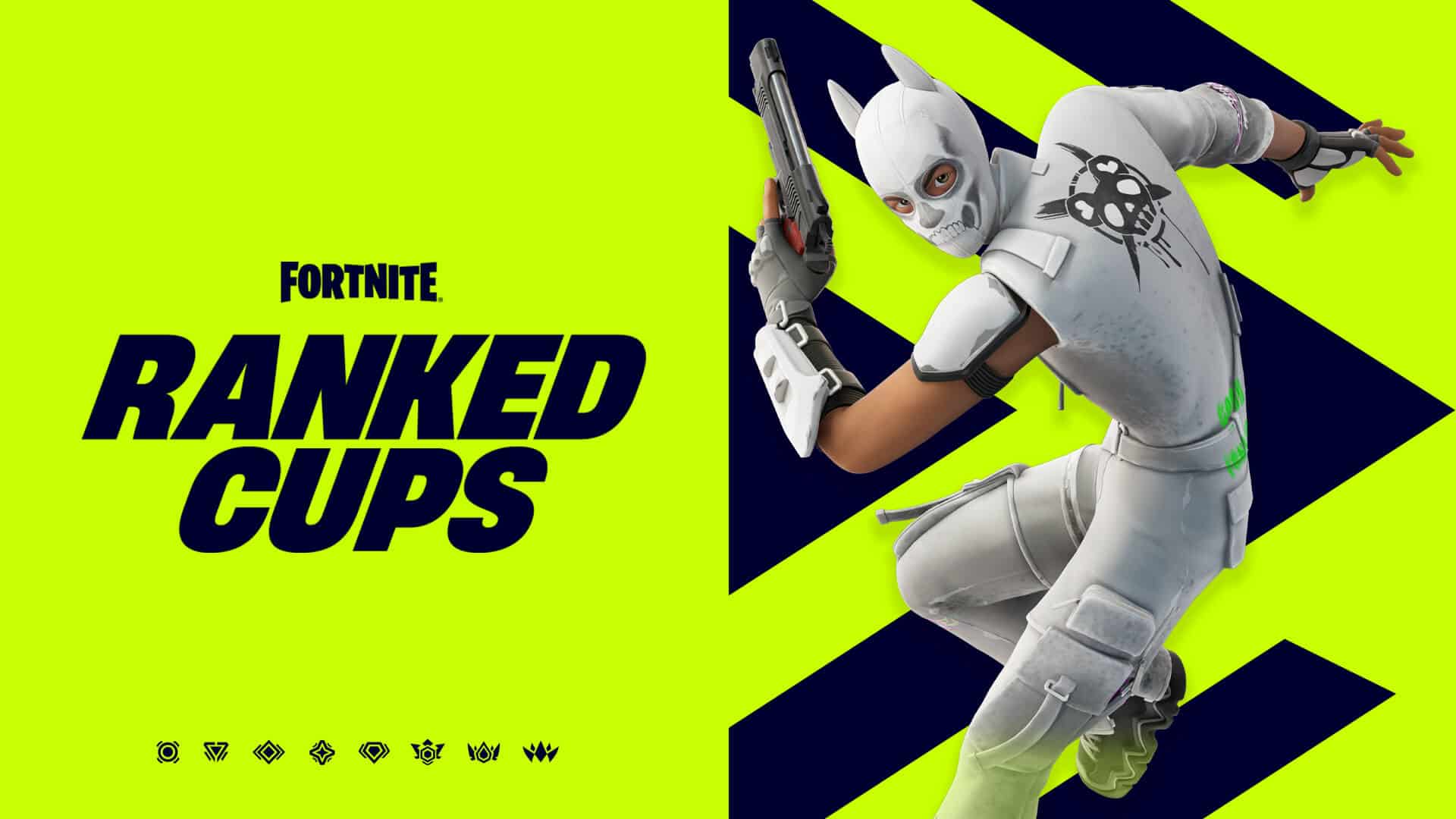
Featured Posts
-
 Nikki Burdines Exit From Wkrn News 2 What We Know
May 02, 2025
Nikki Burdines Exit From Wkrn News 2 What We Know
May 02, 2025 -
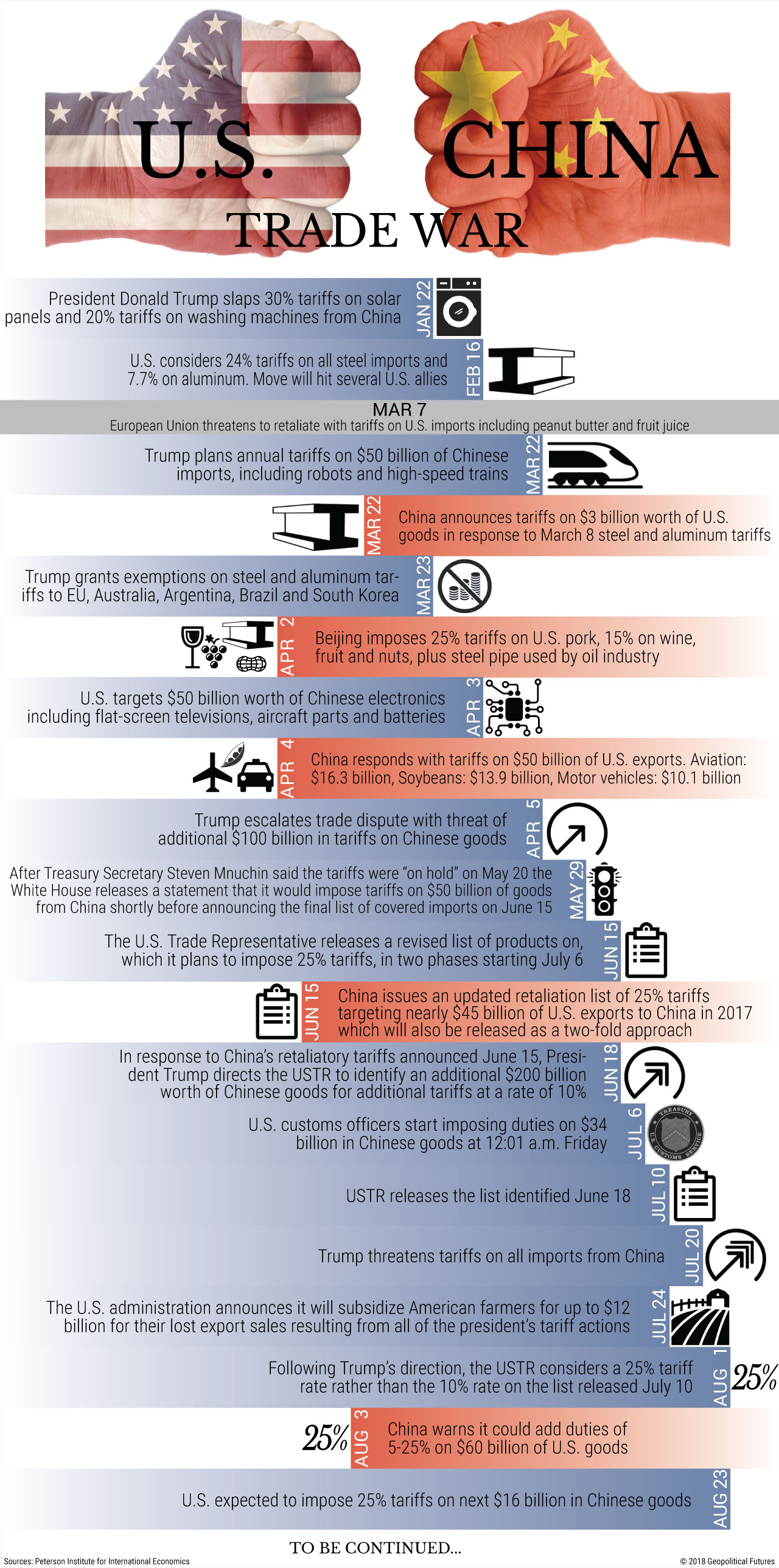 Assessing The Damage How Much Is The Trade War Really Costing China
May 02, 2025
Assessing The Damage How Much Is The Trade War Really Costing China
May 02, 2025 -
 England Beats France In Thrilling Six Nations Finish Thanks To Daly
May 02, 2025
England Beats France In Thrilling Six Nations Finish Thanks To Daly
May 02, 2025 -
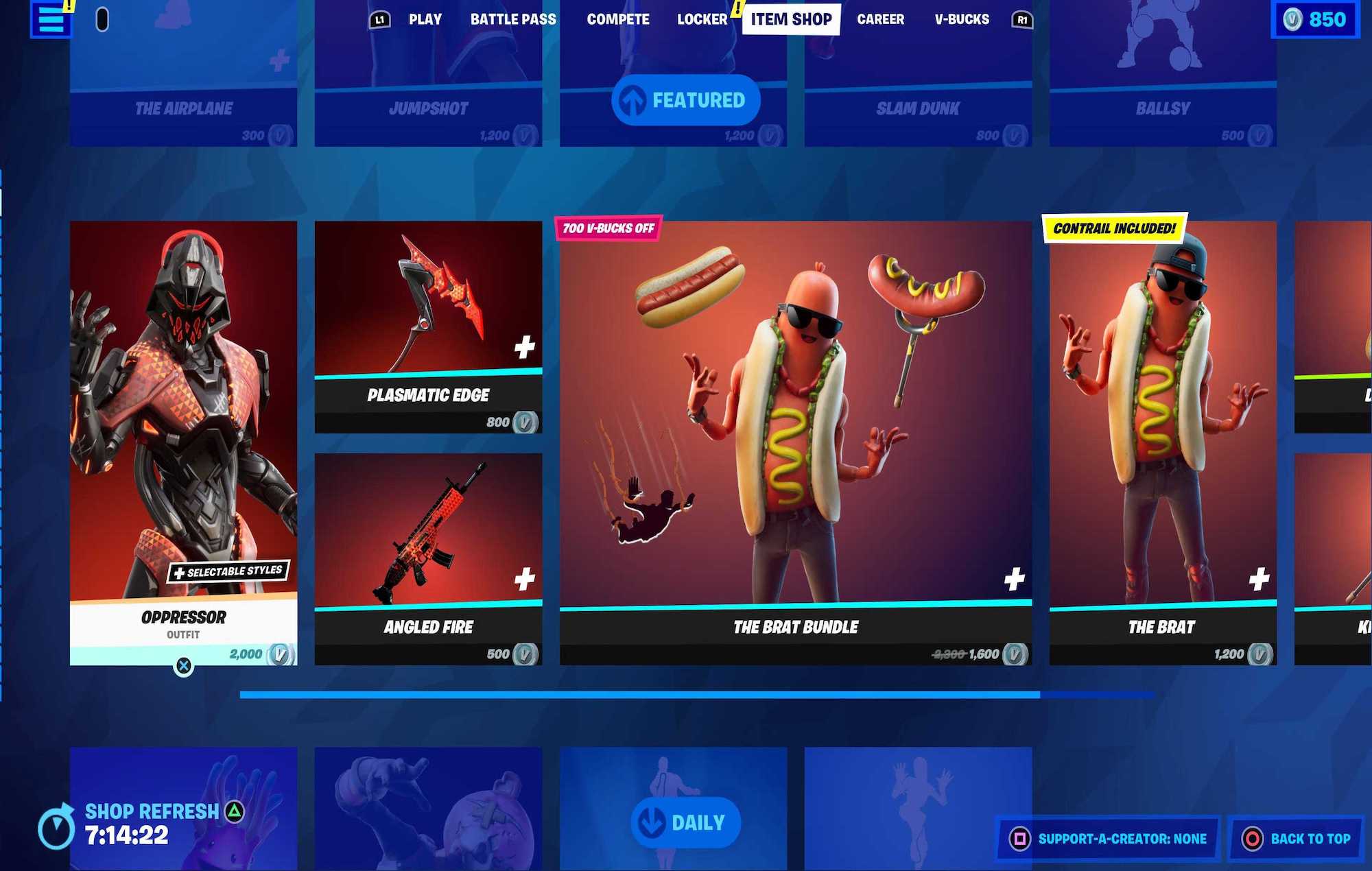 New Fortnite Item Shop Feature Easier Navigation And Purchasing
May 02, 2025
New Fortnite Item Shop Feature Easier Navigation And Purchasing
May 02, 2025 -
 Tulsa Fire Department Responds To 800 Emergencies During Winter Storm
May 02, 2025
Tulsa Fire Department Responds To 800 Emergencies During Winter Storm
May 02, 2025
Latest Posts
-
 4 5
May 10, 2025
4 5
May 10, 2025 -
 Analyzing Palantirs Potential A 40 Stock Increase By 2025 Is It Achievable
May 10, 2025
Analyzing Palantirs Potential A 40 Stock Increase By 2025 Is It Achievable
May 10, 2025 -
 Late To The Game Evaluating Palantir Stock Investment Potential In 2024 For 2025 Gains
May 10, 2025
Late To The Game Evaluating Palantir Stock Investment Potential In 2024 For 2025 Gains
May 10, 2025 -
 40 Palantir Stock Growth By 2025 A Realistic Investment Opportunity
May 10, 2025
40 Palantir Stock Growth By 2025 A Realistic Investment Opportunity
May 10, 2025 -
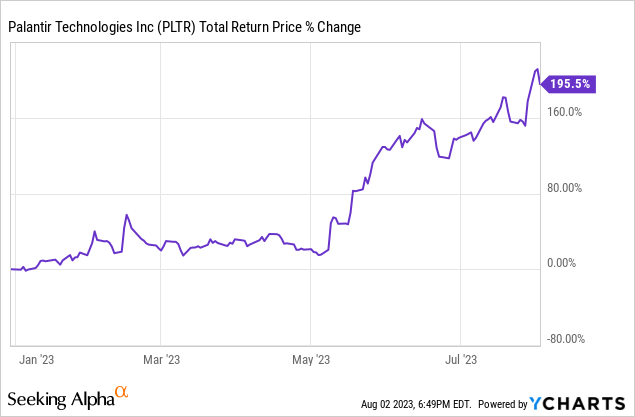 Should You Buy Palantir Stock Before Its Predicted 40 Rise In 2025
May 10, 2025
Should You Buy Palantir Stock Before Its Predicted 40 Rise In 2025
May 10, 2025
